Let Me Introduce Tasker
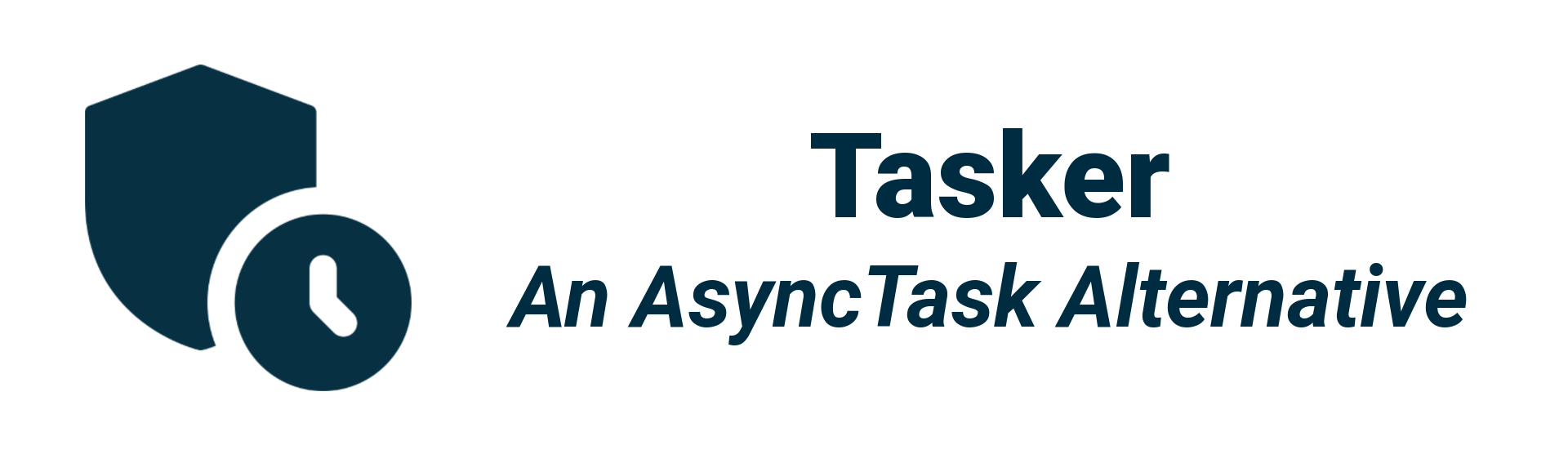
Introduction
In most applications, you’ll need a way to update its data. If you’re not careful, your application will do almost all of its work on the main event thread because this thread runs your event methods. If you just drop your heavy task code into the main event thread, then the main event thread will be busy with the heavy task, instead of rushing off to look for any events from the screen or other applications. If your heavy task code takes a long time to run, users will feel like the application has crashed. So, the trick is to move the heavy task code off the main event thread and run it a custom thread in the background.
Up to Android SDK 29, you could use AsyncTask to write efficient multithreaded code to keep your application speedy. But the AsyncTask class was deprecated in API level 30. Android reference suggests to use the standard java.util.concurrent utilities instead. They recommended the various APIs provided by the java.util.concurrent package such as Executor, ThreadPoolExecutor and FutureTask.
Tasker is intended to enable proper and easy use of the UI and background thread. It lets you perform operations in the background. When they’ve finished running, it then allows you to update views in the main event thread.
Getting Started
To use Tasker in your project, follow installation instructions from here
. The latest version is available for Android SDK 14 and higher.
Usages
For basic usages, you’ll need to create a Tasker object, and pass a Tasker.Task<Result> object to the executeAsync() method.
You can create a Tasker.Task<Result> class by extending the Tasker.Task<Result> class, and implementing its doInBackground() method. The code in this method runs in a background thread, so it’s the perfect place for you to put your code for a heavy job. The Tasker.Task<Result> class also has an onPreExecute() method that runs before doInBackground() and an onPostExecute() method that runs afterward.
Tasker.Task is defined by a generic parameter: Result which is the type of the task result. You can set this to Void if you’re not going to use it.
class MyTask extends Tasker.Task<Result> {
@Override
protected void onPreExecute() {
// Code to run before executing the task.
}
@Override
protected Result doInBackground() {
// Code that you want to run in a background thread.
return null;
}
@Override
protected void onPostExecute(Result result) {
// Code that you want to run when the task is complete.
}
}
You can run a Task by calling the Tasker executeAsync() method and passing it a Tasker.Task object.
Tasker tasker = new Tasker();
tasker.executeAsync(new MyTask());
The onPreExecute() Method
This gets called before the background task begins, and it’s used to set up the task. It’s called on the main event thread, so it has access to views in the user interface. The onPreExecute() method takes no parameters, and has a void return type. For example,
@Override
protected void onPreExecute() {
// Show progress bar before start downloading.
progressBar.setVisibility(View.VISIBLE);
}
The doInBackground() Method
The doInBackground() method runs in the background immediately after onPreExecute(). You can define what type of parameters the task should receive, and what the return type should be. For example,
@Override
protected Bitmap doInBackground() {
// Download the image in the background
// and then convert it to Bitmap.
Bitmap result = null;
try {
URL ImageUrl = new URL(getResources().getString(R.string.image_url));
HttpURLConnection conn = (HttpURLConnection) ImageUrl.openConnection();
conn.setDoInput(true);
conn.connect();
InputStream inputStream = conn.getInputStream();
BitmapFactory.Options options = new BitmapFactory.Options();
options.inPreferredConfig = Bitmap.Config.RGB_565;
result = BitmapFactory.decodeStream(inputStream, null, options);
} catch (IOException e) {
e.printStackTrace();
}
return result;
}
The onPostExecute() Method
The onPostExecute() method is called after the background task has finished. You can use this method to present the results of the task to the user. The onPostExecute() method gets passed the results of the doInBackground() method, so it must take parameters that match the doInBackground() return type. For example,
@Override
protected void onPostExecute(Bitmap result) {
// When the doInBackground method is completed,
// this method is going to be called.
// Here we will set result to the image view.
progressBar.setVisibility(View.GONE);
if (result != null) {
resultImageView.setImageBitmap(result);
} else {
resultTextView.setText(getResources().getString(R.string.result_error));
}
}
Final Words
Thanks for reading this article. If you have any question or confusion regarding the tutorial, feel free to ask your questions on Telegram or Twitter . You can send me an email as well.